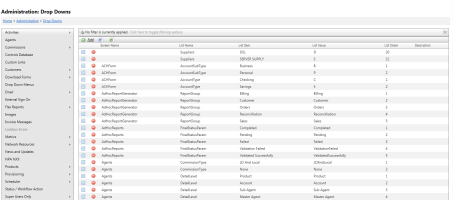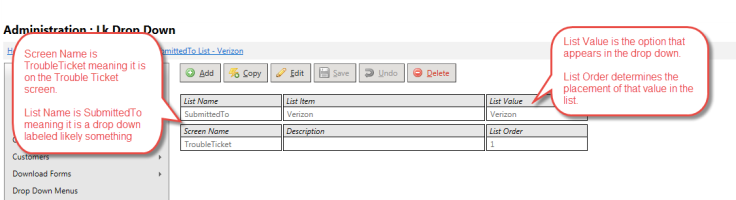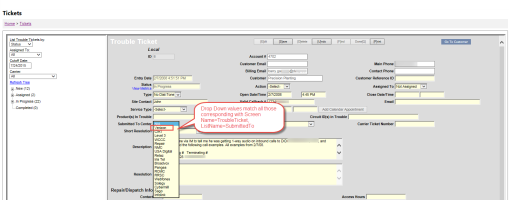Legacy Drop Down Menus Overview
Note: A newer Drop Down Menu maintenance tool is now available in TBS
| How do I get here? | Setup ► System ► Legacy Drop Down Menus |
| Purpose |
Within the TBS system, there are several drop down menus that can be maintained and customized by the Client in order to make the options fit their needs. Throughout the Help system, certain drop down menus have been defined as those that can be maintained using this Drop Down Menus tool. The drop downs are maintained using a screen name / list name combination. For instance, on the Trouble Tickets screen, the "Submitted To" drop down can be maintained by updating the Drop Down Menu option for "TroubleTickets/SubmittedTo". Note: Some Drop Down Menu options have no table name. These are typically system used and should have maintenance kept to PTT users. However, there are some client lists that may not have a screen name. Please refer to a screen's documentation for details on which screen name/list name combination should be used. |
| Security | Maintenance Module |
| Taxing Impact | N/A |
| Commission Impact | N/A |
| Data Field Definitions | View Here |
Drop down menu options are sorted by Screen Name / List Name. The grid will show all Lists available throughout the system. The Grid Filtering tools can be used to find a list on a particular screen, by a particular list name. or even by list value or description. The Drop Down Menus tool shows the Screen Name, the List Name and the List value along with the List Order. The Screen Name matches to the screen name in TBS, the List Name matches (pretty closely) to the drop down list name that appears on the screen, the List Value is the text that appears in the drop down and the List Order determines the order the options are displayed in the drop down.
Editing or Deleting an Option - Selecting one of the records allows the options to be Updated. The screenshots below indicate the Screen Name and the List name for the corresponding Drop Down Menu maintenance option.
Adding a New Option - To add a new drop down list option, use the Add link in the main Drop down menu grid or click the Add New button if viewing an existing record.
![]() Note: This latter option will autofill the Screen Name and list Name values which are required and need to match exactly in order to work properly on the screen.
Note: This latter option will autofill the Screen Name and list Name values which are required and need to match exactly in order to work properly on the screen.